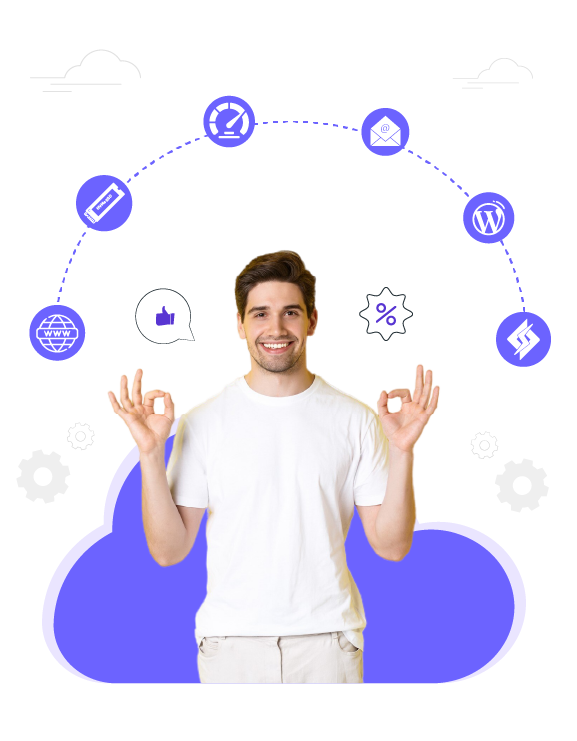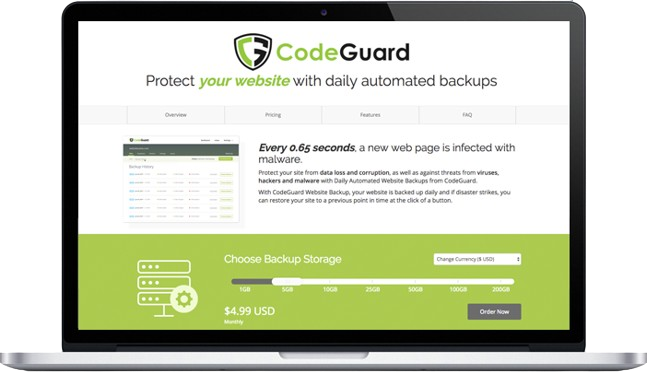Select A Plan For Your Website
Choose the perfect CodeGuard plan for your website's security needs.
Basic
Reliable and Affordable Single Hosting
Features
- 1 GB Disk Space
- Up to 5 Websites
- Unlimited Databases
- Daily Automatic Backup
- On Demand Backups
- Full website restore
- Individual file restore
Professional
Top-Tier Hosting for Mission-Critical Websites
Features
- 5 GB Disk Space
- Up to 5 Websites
- Unlimited Databases
- Daily Automatic Backup
- On Demand Backups
- Full website restore
- Individual file restore
Premium
Reliable Hosting Solutions for Growing Businesses
Features
- 10 GB Disk Space
- Up to 5 Websites
- Unlimited Databases
- Daily Automatic Backup
- On Demand Backups
- Full website restore
- Individual file restore
Website backup that just works

Automatic backups
CodeGuard works behind the scenes. Which means you can turn it on and sit back while CodeGuard takes regular backups of your data.

Hassle-free setup
Since CodeGuard is cloud-based, setting it up is a snap – simply add your website connection details to start the backup process.
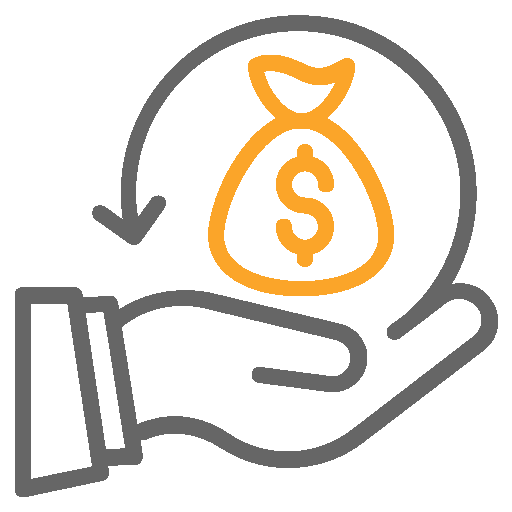
30-day Money-back guarantee
Try out CodeGuard and see how easy it is to secure your website. With our 30-day Money-back period, you've got nothing to lose.
How does CodeGuard work?
- Step 1 - Connect Site
Connect your website to CodeGuard using your SFTP/MySQL information. Once connected, an initial backup will start automatically.
- Step 2 - Initial Backup Process
The initial website or database backup is a complete data retrieval of all files that CodeGuard has access to. Depending on the number of files and total size, the initial backup can take up to 72 hours. After this first backup, future backups are differential, both in the files that are transferred and the files that are stored on your behalf.
- Step 3 - Monitoring
Now CodeGuard monitor your site daily for changes, and send a change alert email if there are any changes. CodeGuard notifies anytime anything changes within the source code of your website. Additions, modifications, and deletions between each version of your website can be viewed in your dashboard.
- Step 4 - Backup Again
After monitoring, SiteGurad continuously backup your site again and again if they detect changes. If the monitoring process detects any changes to the website source code, the files that changed or were added are transmitted to the CodeGuard repository. If any files are deleted, a record of the deletions is also transmitted to the repository.
- Step 5- Restore
Finally, you can restore your site back to any previous version with the click of a button. You can restore your website or database to any previous backup version. You can download a zip of the contents at any time, choose an automatic restore, or restore individual files and folders. There are few types of backups:
– FTP/SFTP and WordPress Source Whole Site Restore
– FTP/SFTP and WordPress Source Individual File Restore
– MySQL Database Restore