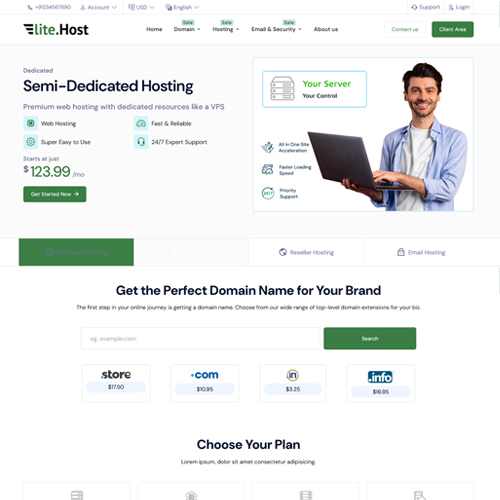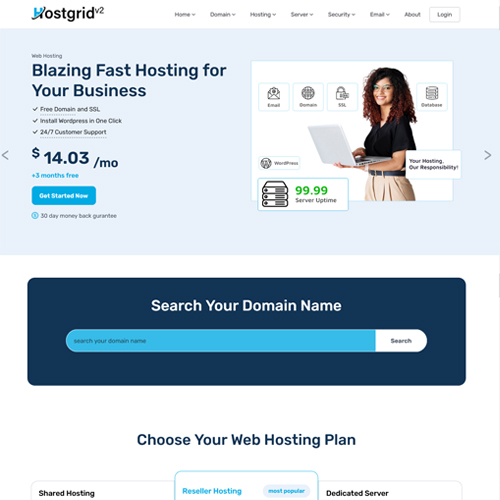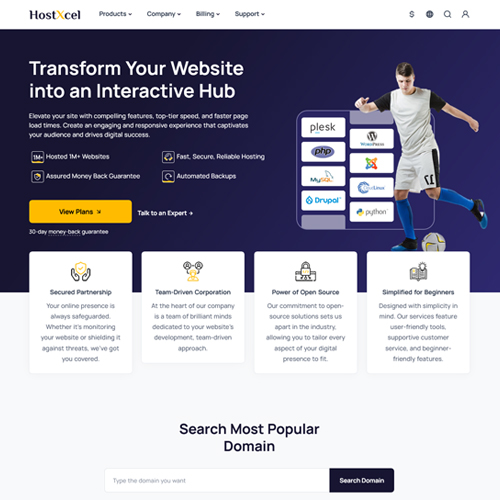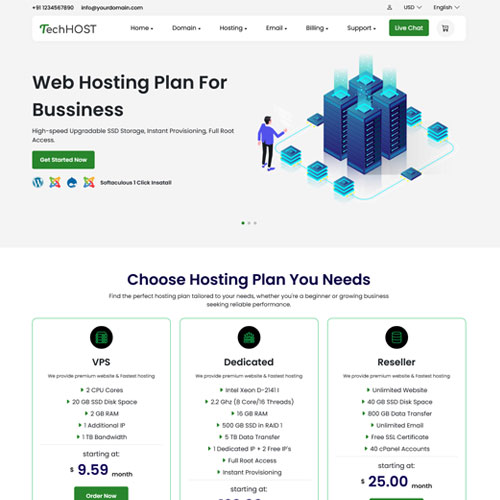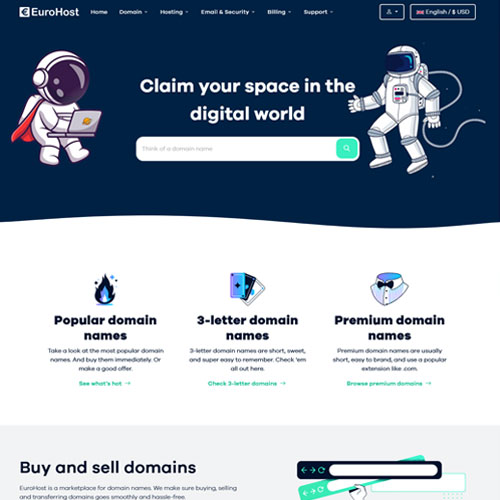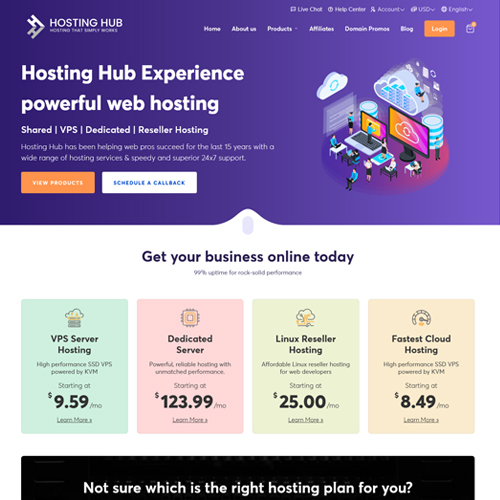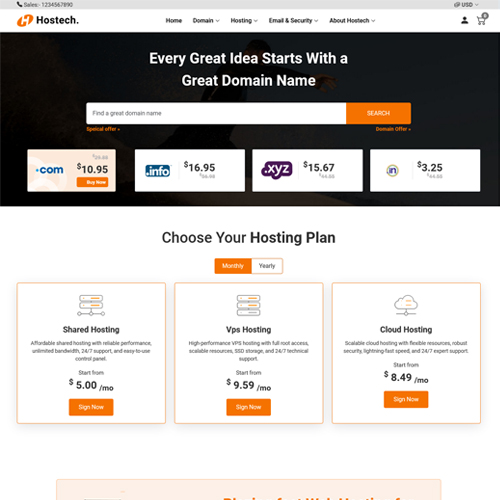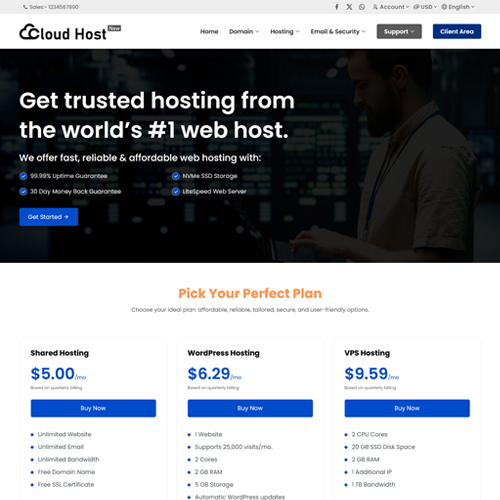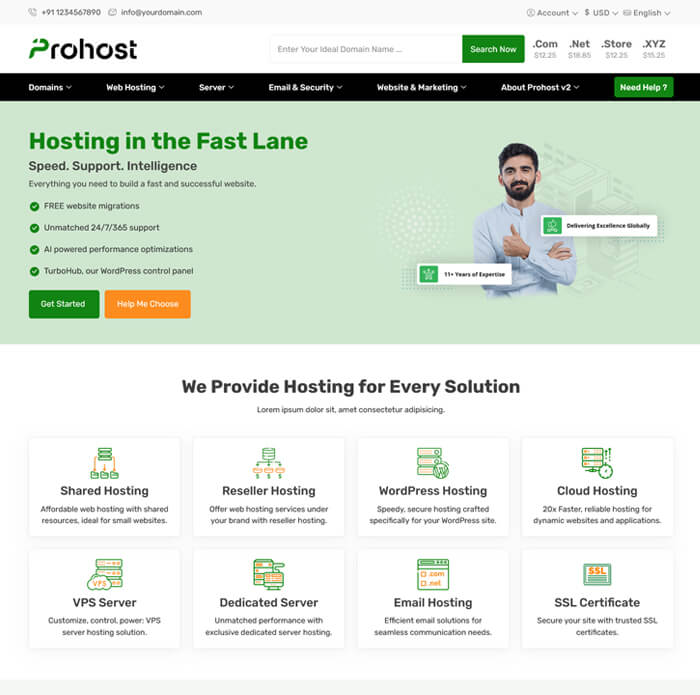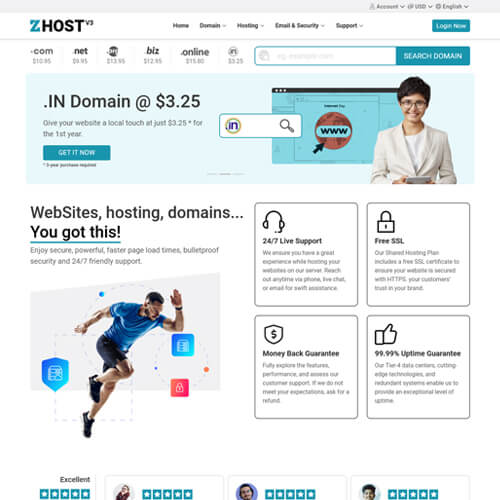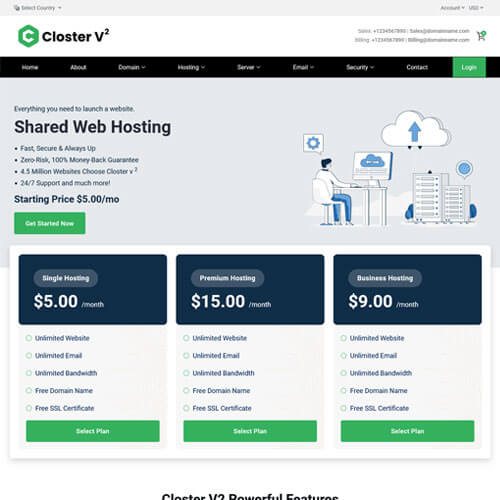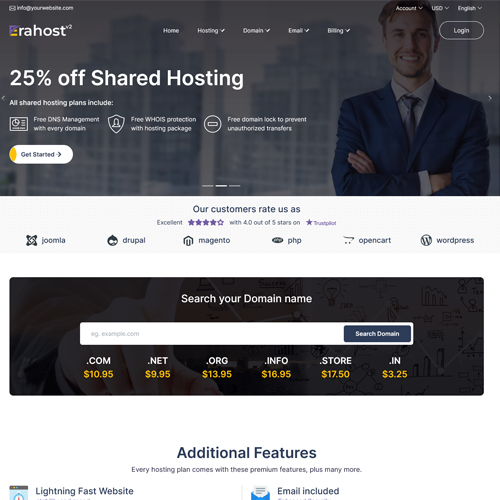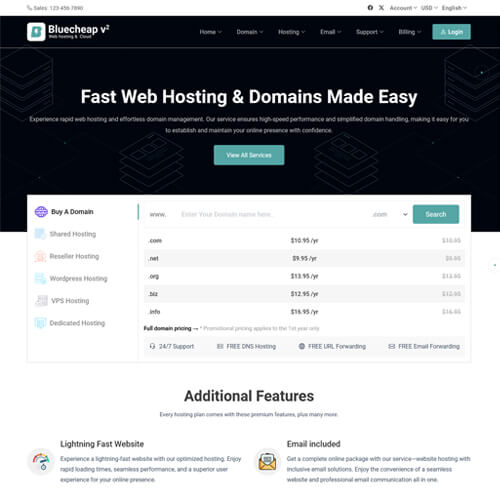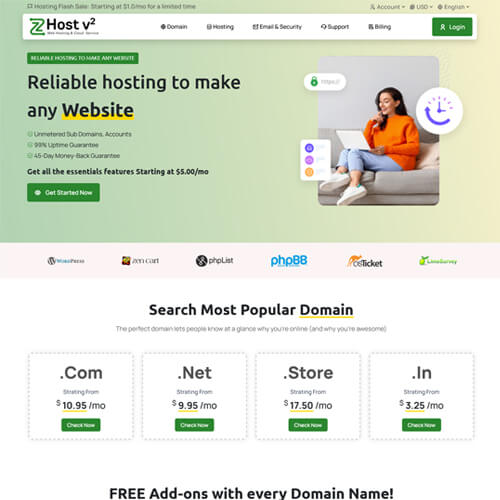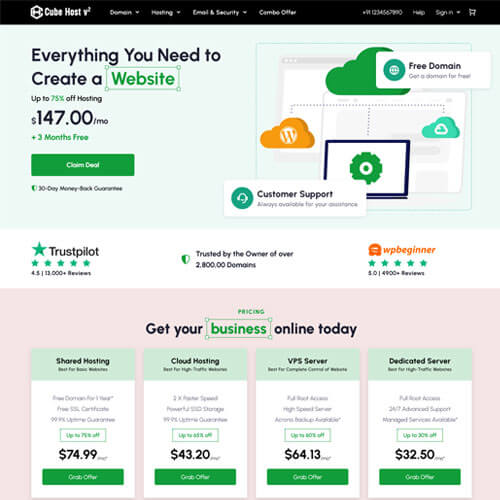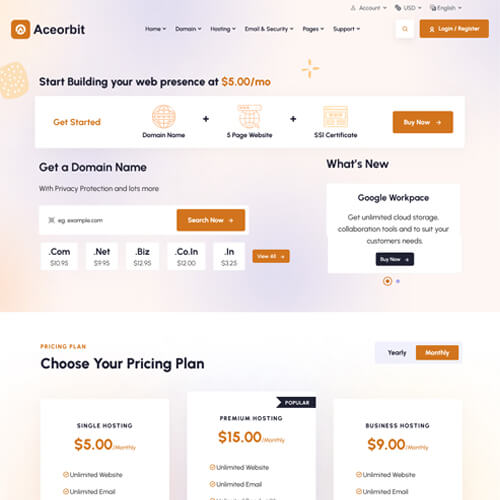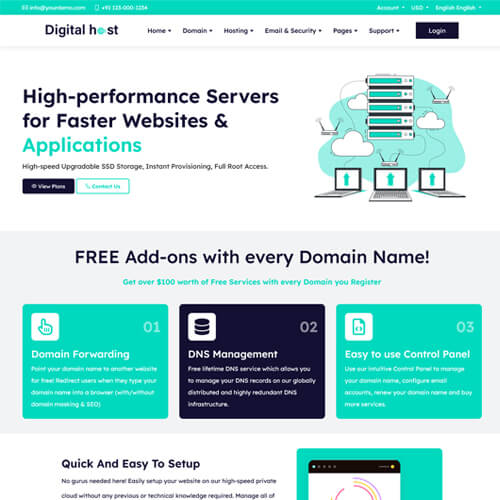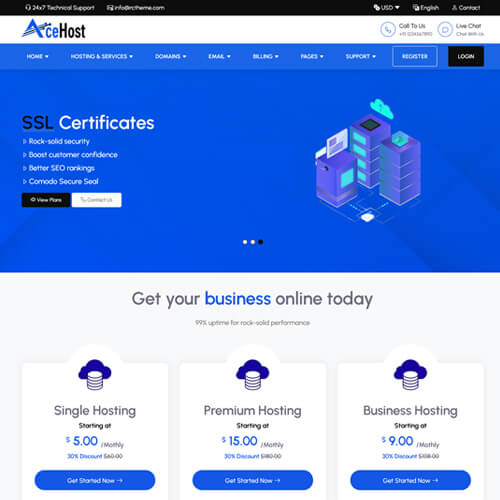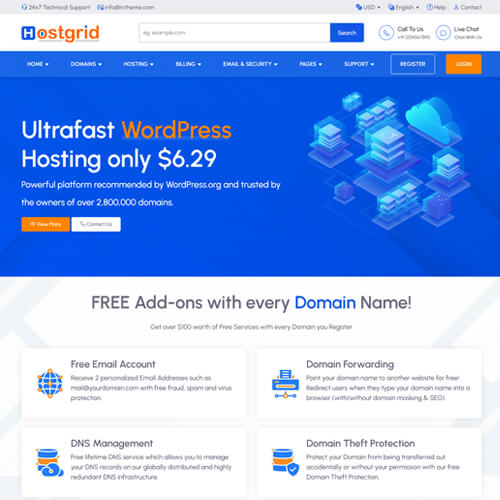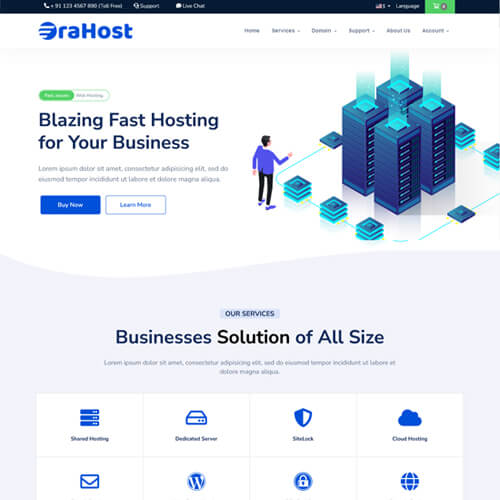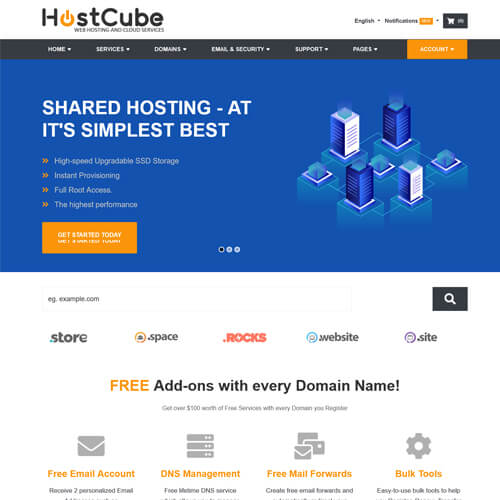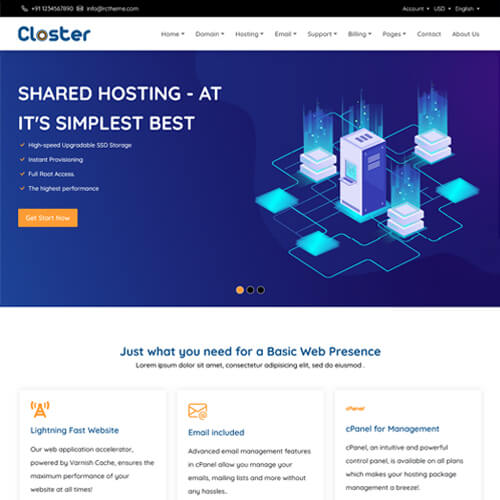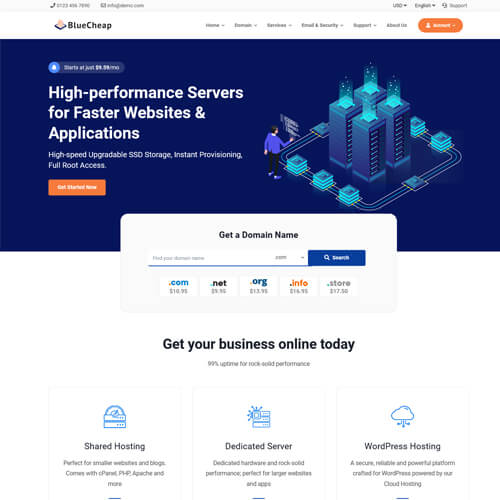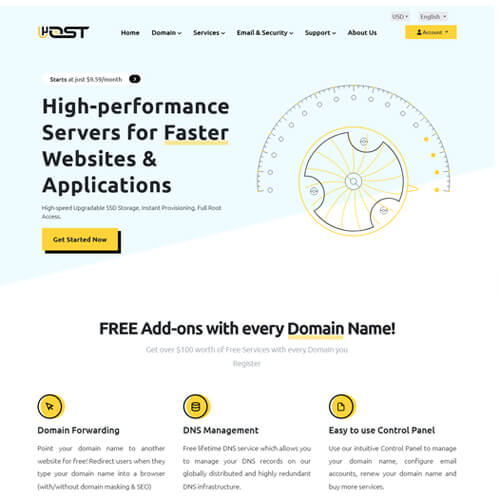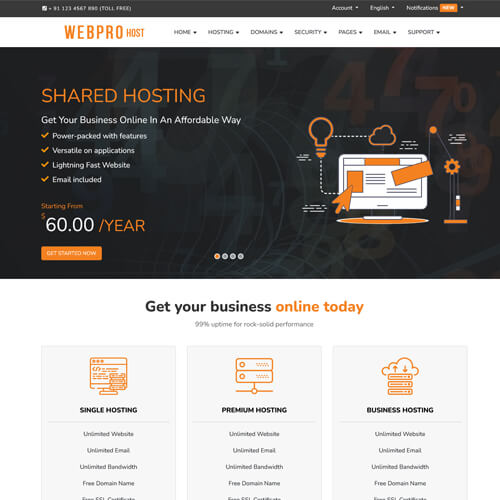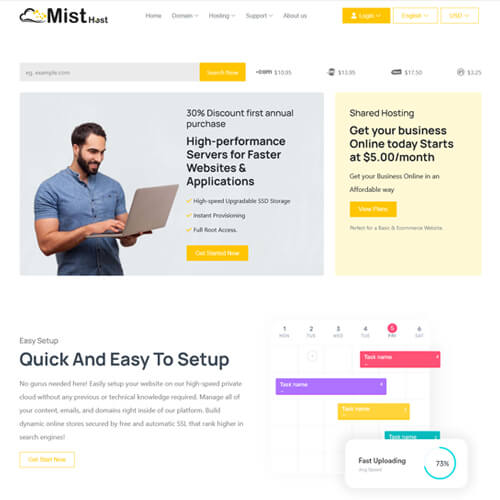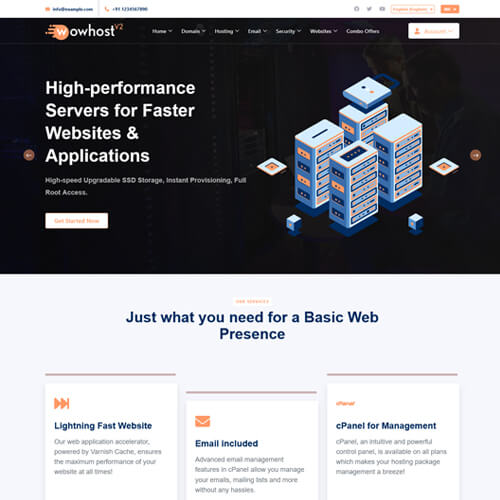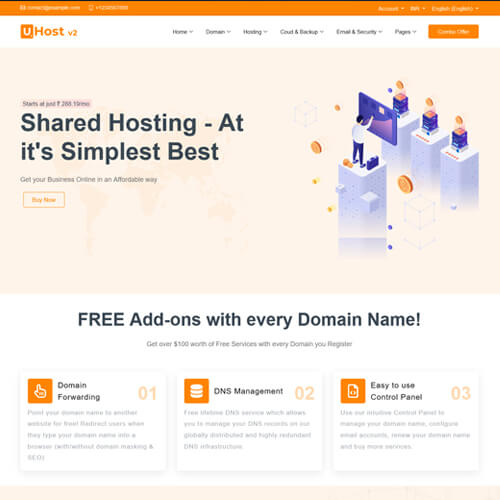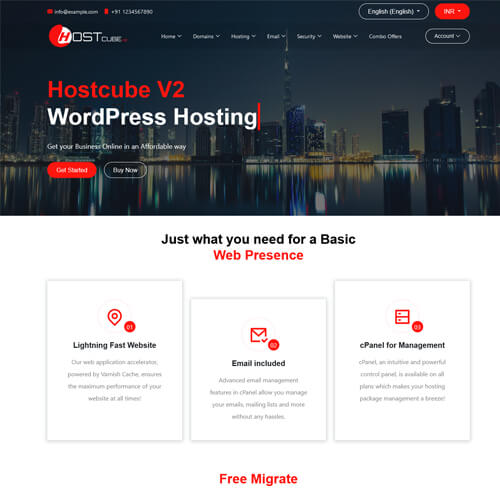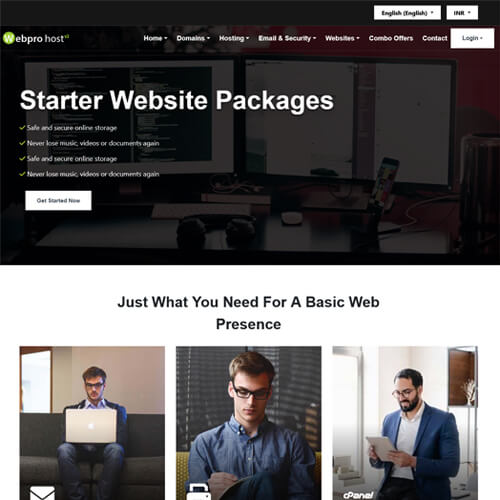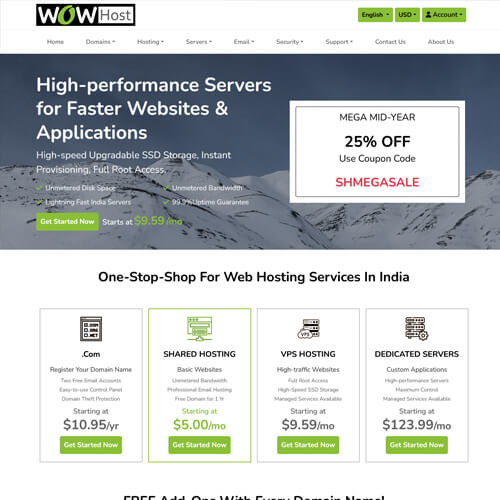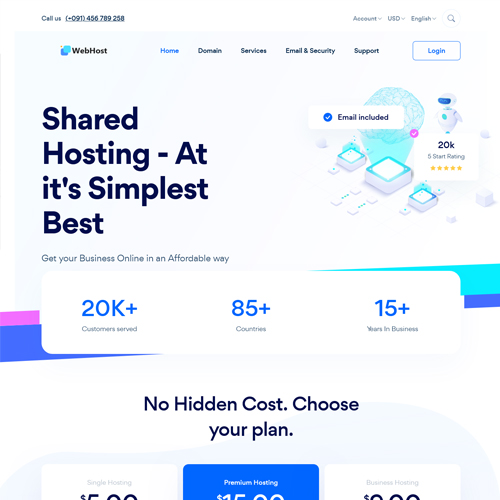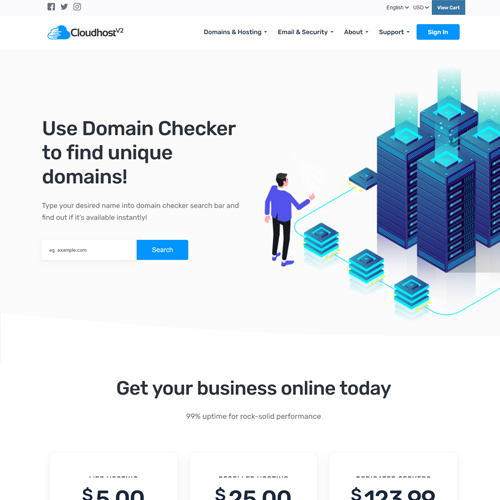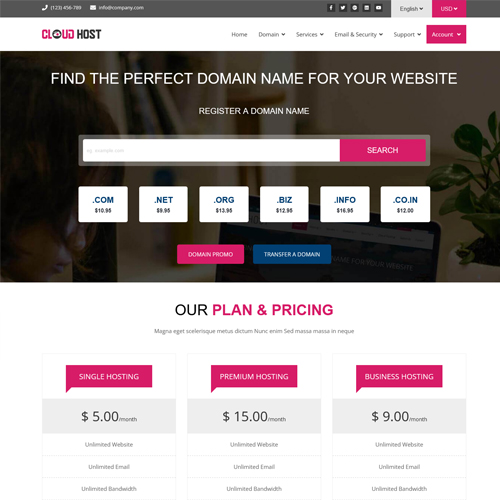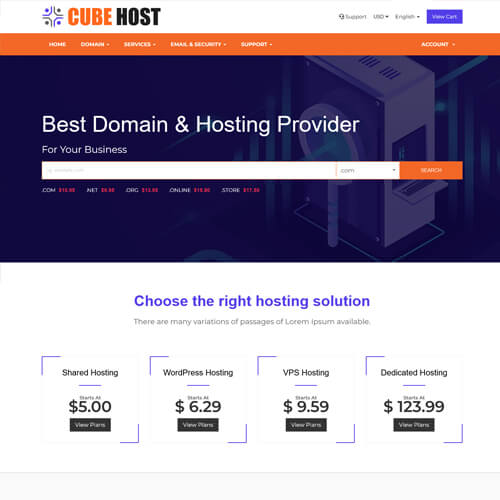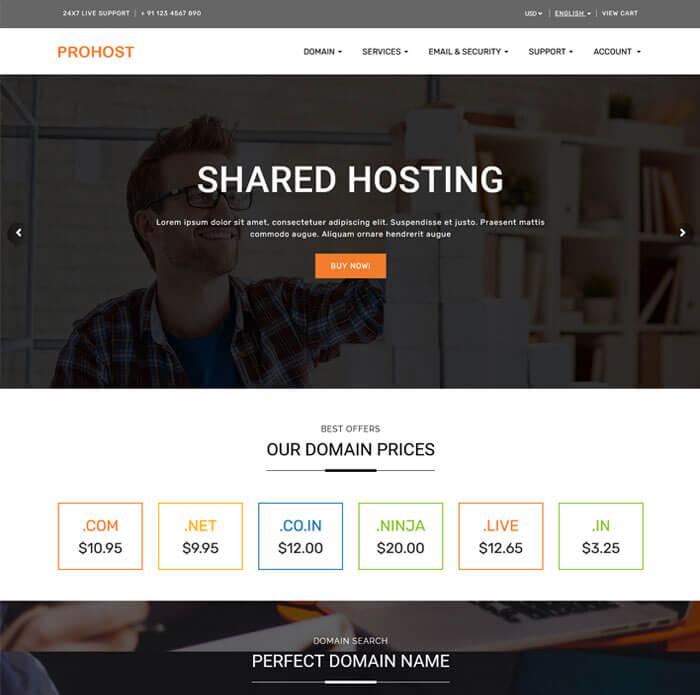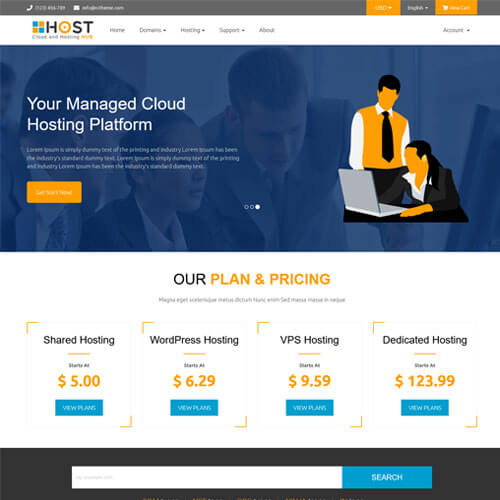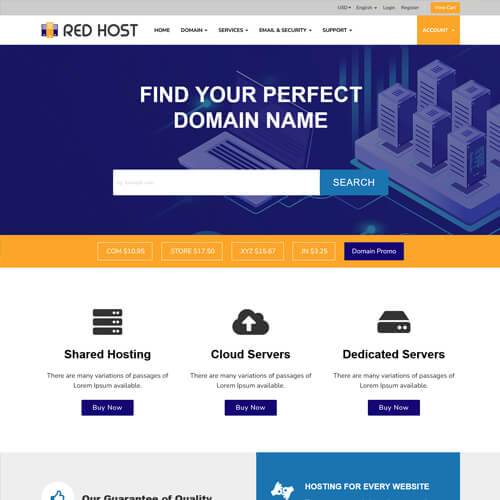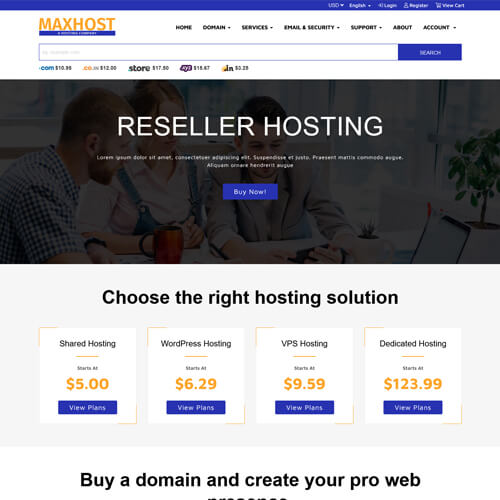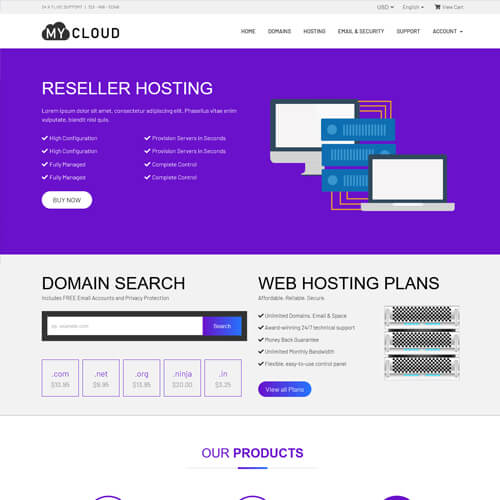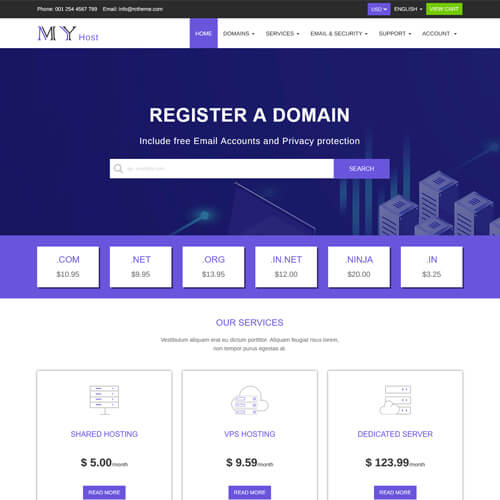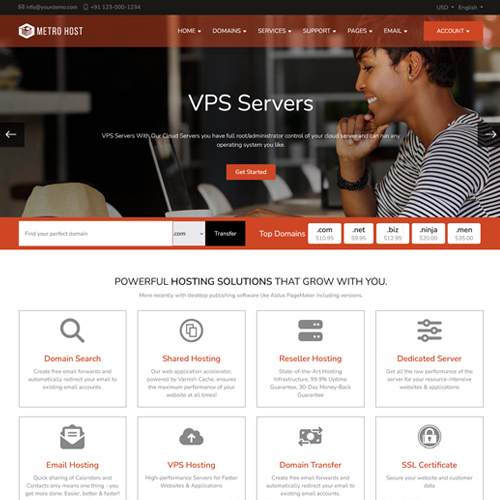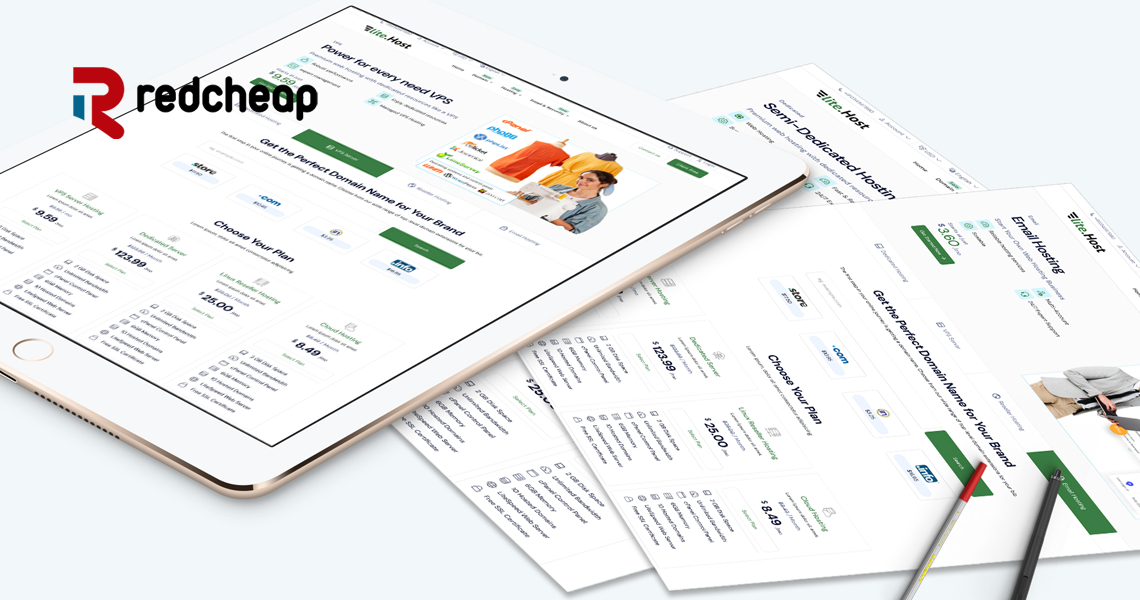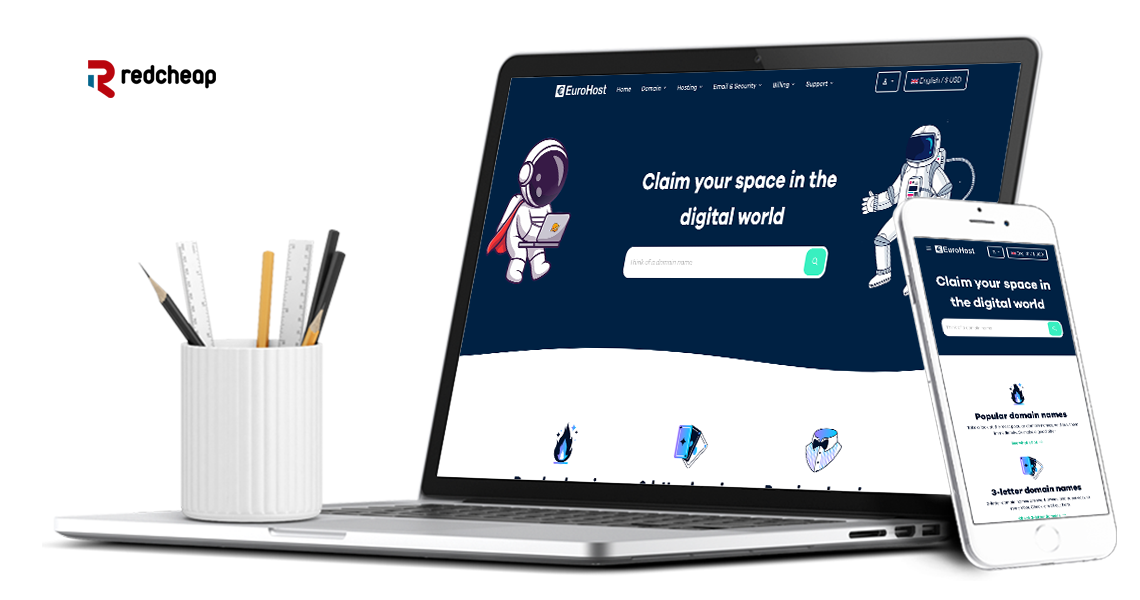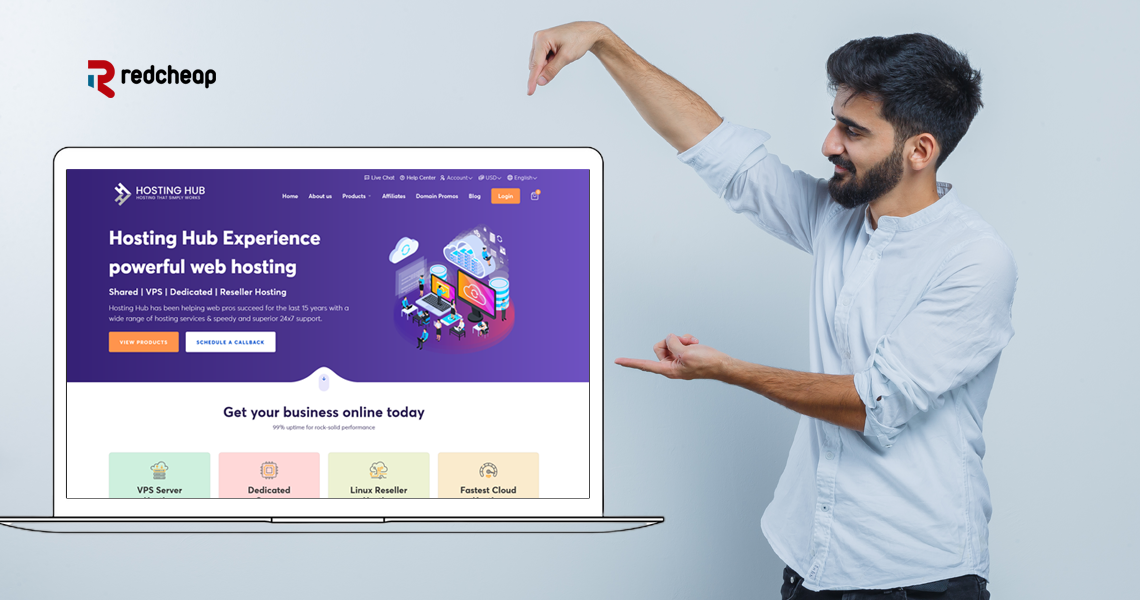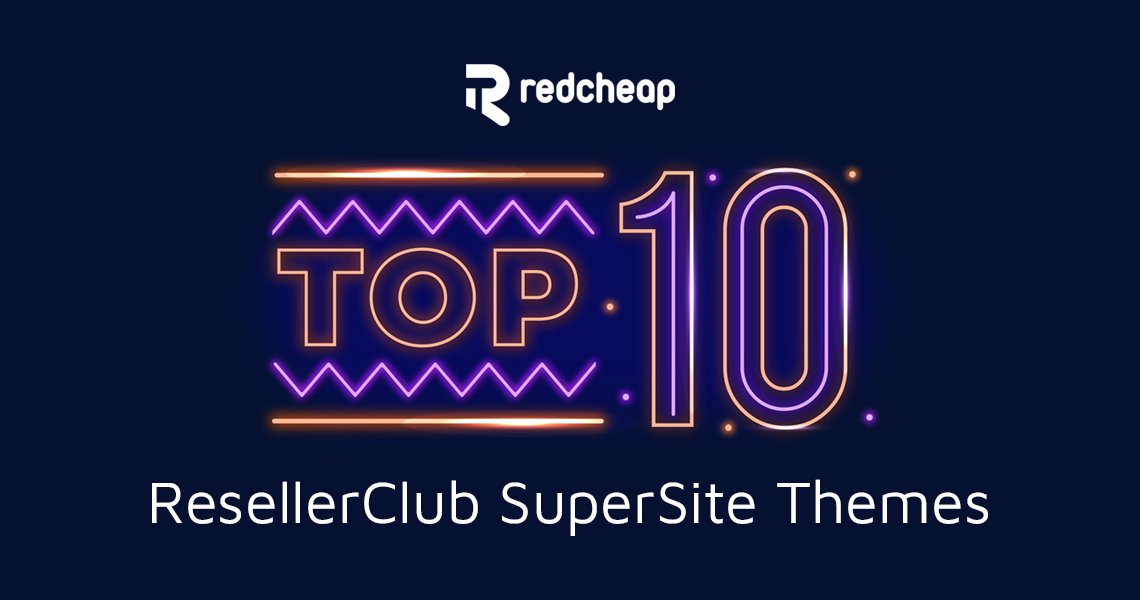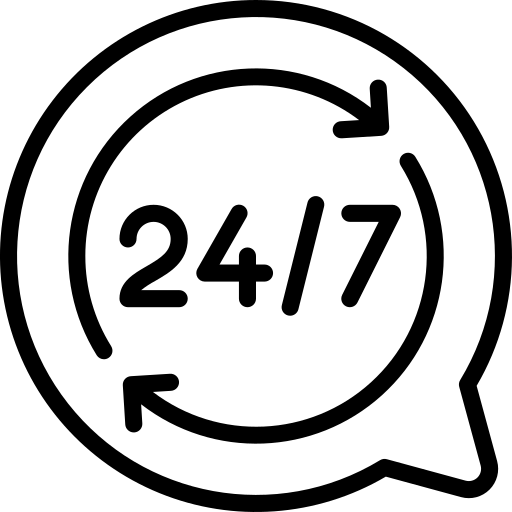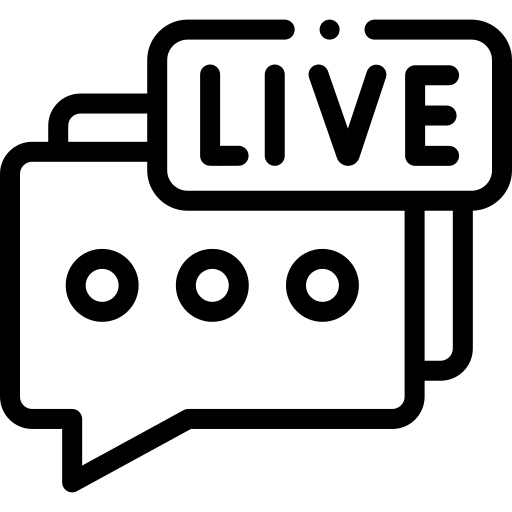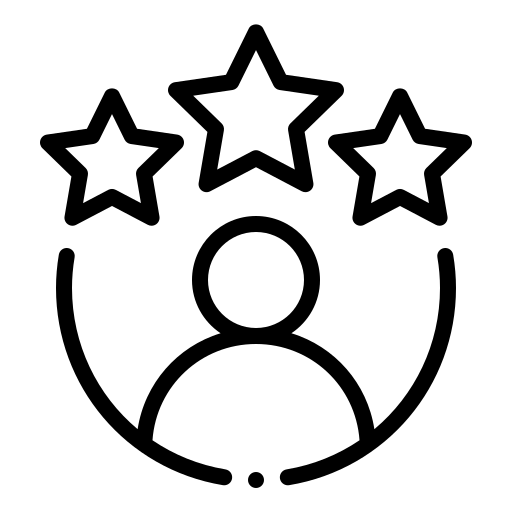Dedicated Support Every Step of the Way
Redcheap has a staff of knowledgeable support professionals on hand to assist you with any inquiries or problems you may encounter.
Features of Our WHMCS Themes
Responsive & Fluid
A responsive and fluid design ensures that your website will appear fantastic on any device, regardless of screen size or resolution. In the mobile-first world of today, when many users browse the internet on smartphones and tablets, this is extremely crucial.
Market Connect Integrated
With MarketConnect, a WHMCS tool, you can provide your clients with extra services like SSL certificates or website backups. You may easily provide these services to your consumers through your website with MarketConnect integration.
Quick Setup
To get your website up and operating as soon as possible, a quick and simple setup process is essential. You can save time and effort by using this feature when building a website.
Menu Design Options
The website menu is an essential component of any website, and having a variety of design alternatives will help you select a menu style that complements your brand and website layout.
Easy Updates
Maintaining the security and functionality of your website requires regular updating. You may quickly and easily update your website with simple updates without needing to have any technical skills.
Latest WHMCS Support
A theme with the most recent WHMCS support can offer extra features and functionality that might not be present in earlier versions, in addition to supporting the most recent version of WHMCS hosting template.
Why choose us?

Rich in Features
RedCheap offer a wealth of features and choices for customization, like integrated animation, unique cart integration, simple colour scheme change, and much more.

Excellent Value
RedCheap provide excellent value for the money, with reasonable pricing and the option to buy a single Web Hosting WHMCS theme or a collection of themes at a reduced cost.

Professional Design
RedCheap is created by a group of skilled designers with an emphasis on producing simple, contemporary, and expert designs that will make your website stand out from the competition.
Frequently asked questions
RedCheap offers a free installation service for their WHMCS themes to all their customers who purchase their themes. Once you have purchased a theme from RedCheap, you can request installation assistance by submitting a support ticket through their website.
Their support team will then guide you through the installation process or perform the installation for you, depending on your preference. It’s important to note that RedCheap’s free installation service only covers the installation of the theme and does not include any customizations or modifications.
If you need any custom work done on your WHMCS theme, RedCheap or a third-party developer can provide you with a quote for their services. Our installation service is available Monday to Friday from 10 AM to 7 PM IST. We will install your theme in 2 working days. not included in any discounted or offered prices.
Yes, you can add analytics to your WHMCS theme by following these steps:
- Log in to your WHMCS admin area and navigate to the “Addons” menu and then click on “Google Analytics.”
- Click on the “Google Analytics” tab.
- In the “Analytics Code” field, enter the tracking code provided by your analytics service (such as Google Analytics).
- Click the “Save Changes” button to save your changes.
Once you have added the analytics code to your WHMCS theme, your analytics service will start tracking your site visitors and providing you with data on their behavior and engagement with your site.
It’s important to note that different WHMCS themes may have different file structures and locations for adding the analytics code. If you are unsure where to add the code or have any other issues with adding analytics to your WHMCS theme, you can contact the theme vendor or a developer for assistance.
Yes, it is possible to add meta keywords to your WHMCS theme. However, it’s important to note that the use of meta keywords has been deprecated in modern SEO practices and may not have a significant impact on your website’s search engine rankings.
To add meta keywords to your WHMCS theme, you will need to modify the “header.tpl” file in your theme’s folder. Here are the steps:
- Log in to your WHMCS admin area and navigate to “Setup” > “General Settings” > “General”.
- Scroll down to the “Template” section and note the name of the active theme.
- Connect to your website’s server using FTP or a file manager and navigate to the folder containing your active theme. This folder should be located in the “templates” directory of your WHMCS installation.
- Locate the “redcheap-seo.tpl” file in your theme’s ‘includes’ folder and download a backup copy to your computer.
- Open the “redcheap-seo.tpl” file in a text editor and replace “your keywords here” with a comma-separated list of the keywords you want to target. Be sure to only use relevant keywords that accurately describe the content of your website.
- Save the changes to the “redcheap-seo.tpl” file and upload it back to your server, overwriting the original file.
Once you have added the meta keywords to your theme, you can verify that they are appearing in the head section of your website’s HTML by viewing the page source in your web browser. Keep in mind that search engines may still choose to ignore these keywords when determining the relevance of your website’s content.
Meta keywords used to be a popular way to indicate the main topics of a webpage to search engines. However, search engines such as Google no longer use meta keywords as a ranking factor, and may even ignore them completely.
That being said, if you still wish to add meta keywords to your webpage, you can do so by adding a meta tag to the head section of your HTML code.
- Open the “redcheap-seo.tpl” file in a text editor and replace “your, meta, keywords, here” with the actual keywords you want to include, separated by commas. Be sure to only use relevant keywords that accurately describe the content of your website.
- Save the changes to the “redcheap-seo.tpl” file and upload it back to your server, overwriting the original file.
It’s important to note that meta keywords alone will not improve your search engine rankings. Search engines now primarily rely on the content of your webpage, including the actual text and the context of the page, to determine its relevance and ranking. So, instead of focusing on meta keywords, it’s better to focus on creating high-quality, informative content that is relevant to your target audience.
Yes, as a developer, you can add custom functionalities to WHMCS. WHMCS is a popular web hosting automation and billing platform that is designed to be easily customizable through the use of hooks, modules, and templates.
Templates are used to control the appearance of WHMCS. You can customize the templates to match the branding of your website, or to add your own custom designs and layouts.
To add custom functionality to WHMCS, you should first identify the specific feature or functionality that you want to add. You can then use hooks, modules, or templates to implement your custom functionality.
WHMCS provides extensive documentation on how to use hooks, modules, and templates to customize the application. You can also find a wealth of information and resources in the WHMCS developer community, including forums, documentation, and tutorials.
RedCheap is a web development company that specializes in WHMCS development and customization. They offer a range of services, including theme customization, module development, and custom programming.
If you need to add new features to your WHMCS theme, you can contact RedCheap to discuss your requirements. They can provide you with a quote for the work, based on the complexity of the feature and the amount of time required to implement it.
RedCheap has a team of experienced developers who are well-versed in WHMCS development and customization. They can work with you to understand your requirements and to create a custom solution that meets your needs.
Before starting work on your project, RedCheap will typically provide you with a detailed proposal outlining the scope of the work, the timeline, and the cost. This will ensure that you have a clear understanding of what will be delivered and what you can expect from the project.
Overall, if you need to add new features to your WHMCS theme and require the help of a skilled development team, RedCheap may be a good option to consider.
To get in touch with the RedCheap team, you can visit their website at https://www.rctheme.com. From there, you can use the “Contact Us” page to send them a message or use the live chat feature to chat with a representative in real-time.
Alternatively, you can email them at [email protected] or [email protected]. They typically respond to emails within 24 hours during weekdays.
RedCheap also has a presence on social media platforms like Twitter and Facebook, where you can connect with them and stay up-to-date on their latest news and offerings./p>
Overall, there are several ways to get in touch with the RedCheap team, and they are generally responsive to inquiries and requests.
No, you do not need to buy a new WHMCS license to use a WHMCS theme. WHMCS is licensed on a per-installation basis, which means that you can use the software on a single installation or domain.
When you purchase a WHMCS theme from a third-party provider, you will receive a set of files that you can upload to your existing WHMCS installation. The theme will then replace the default WHMCS template, giving your website a new look and feel.
It’s important to note that while you do not need to buy a new WHMCS license to use a theme, you do need to ensure that your existing license is up-to-date and valid. WHMCS requires a valid license key to function, and using an invalid or expired license can result in errors and unexpected behavior.
Additionally, some WHMCS themes may have specific requirements or dependencies, such as certain versions of PHP or MySQL. Before installing a new theme, you should review the documentation and requirements to ensure that your server environment meets the necessary prerequisites.
Overall, using a WHMCS theme is a great way to customize the look and feel of your website without having to purchase a new license. Just be sure to follow the instructions carefully and ensure that your license is valid and up-to-date.
Choosing the right WHMCS theme can depend on a number of factors, including your business needs, branding, and personal preferences. Here are some tips to help you choose the right WHMCS theme:
Consider your business needs: The theme you choose should be aligned with your business needs and goals. For example, if you offer a wide range of hosting plans and products, you may want to choose a theme that offers advanced product and pricing features.
Look for a responsive design: Your WHMCS theme should be optimized for all devices, including desktops, laptops, tablets, and smartphones. A responsive design ensures that your website looks great and functions properly on any device.
Check for compatibility: Make sure that the theme you choose is compatible with the latest version of WHMCS and any other plugins or modules you may be using.
Look for reviews and ratings: Check online reviews and ratings for the theme you are considering. This can give you valuable insights into the theme’s quality, functionality, and customer satisfaction.
By considering these factors, you can find a WHMCS theme that meets your needs and helps you create a professional and user-friendly website.
A WHMCS theme can be installed on a single WHMCS installation only. Each installation of WHMCS requires its own license key, which is tied to a specific domain or IP address. If you want to use the same theme on multiple websites, you will need to purchase multiple licenses or use a WHMCS theme that allows for multiple installations.
It’s important to note that installing a single WHMCS installation on multiple websites is not recommended, as it can lead to licensing violations and potential legal issues. Each website should have its own installation of WHMCS and its own license key to ensure compliance with WHMCS licensing terms and conditions.
Overall, while you can install a WHMCS theme on a single WHMCS installation, it cannot be installed on multiple websites without additional licenses.
It’s very easy to download WHMCS themes from the RedCheap Theme panel. Just follow the steps mentioned below:
- Log in to the Client Area (http://www.rctheme.com/manage/clientarea.php)
- Click on Services >> My Services.
- Next to the Product/Service description, click on the View Details option.
- Now, click on Downloads. From here, download the theme bundle.
Yes, RedCheap offers custom WHMCS theme design services, which means that you can get your existing WHMCS theme redesigned to your exact specifications. Their experienced team of designers can work with you to understand your requirements, preferences, and branding, and create a custom WHMCS theme that meets your needs.
To get started, you can contact the RedCheap team and provide them with details about your existing WHMCS theme and what you are looking for in a redesign. They will then provide you with a quote for their services, along with a timeline and any other details that you need to know.
RedCheap’s custom WHMCS theme design services can include a range of features, such as custom color schemes, font selection, logo design, and layout customization. They use the latest design tools and techniques to ensure that your theme looks great and functions properly across all devices.
Overall, if you are looking to redesign your existing WHMCS theme, RedCheap is a reputable provider that can help you achieve your goals. Just be sure to provide clear instructions and feedback throughout the design process to ensure that the final product meets your expectations.
Yes, RedCheap provides support for their WHMCS themes. They offer support through a ticket-based system, which allows you to submit support requests and track the progress of your tickets. Their support team is knowledgeable and responsive, and they are available to assist with a wide range of issues related to your WHMCS theme, including installation, configuration, customization, and troubleshooting. They also provide comprehensive documentation for their themes, which can help you to get started and solve common issues on your own.
In addition to their support services, RedCheap also offers customization services for their WHMCS themes. If you need help customizing your theme to meet your specific needs, their team of designers can work with you to create a custom solution that fits your requirements.
Overall, RedCheap is known for providing high-quality support services for their WHMCS themes, and they are a reliable choice for businesses that want to ensure that their website runs smoothly and without issues.
Yes, RedCheap offers a 7-day money-back guarantee on their WHMCS themes. If you are not satisfied with your purchase for any reason, you can request a refund within 7 days of the date of purchase. It’s important to note that the money-back guarantee applies only to the purchase of RedCheap’s WHMCS themes and does not cover any customization or installation services that you may have purchased separately. In addition, the guarantee only applies to the first purchase of a theme, so if you purchase the same theme multiple times, only the first purchase will be eligible for a refund.
To request a refund, you can contact the RedCheap support team and provide them with your order details. They will review your request and process your refund if you meet the eligibility requirements. It’s worth noting that refunds can take up to 10 business days to process, depending on your payment method and location.
Overall, RedCheap’s money-back guarantee is a great way to try out their WHMCS themes risk-free and ensure that you are satisfied with your purchase before committing to it.
Below are the steps to install a WHMCS theme-
Let’s assume that the name of your WHMCS theme is ‘RocksHost’.
- Open FTP and go to WHMCS root directory.
- To make sure that you are at the right location, check if the current location contains templates, templates c directories.
- The theme bundle will have RocksHost folder which contains Templates folder in it along with some PHP files.
- You have to upload the Templates folder and PHP files in WHMCS root directory, and overwrite all.
- Go to WHMCS administrator panel now.
- Click on Setup > General Setting, and set the Template value to RocksHost.
If you want to change the page name in WHMCS theme, you’ll have to change the page in header.tpl, footer.tpl, as well as includes/head.tpl. Make sure that you add the correct name in all the three files.
To create a new page in WHMCS theme, you’ll have to add page name in ‘php if condition block’, which is given in all the three files (header.tpl, footer.tpl, includes/head.tpl). Make sure that you add the correct page name in all the three files.
There are no CMS or Admin Panel available to modify the content. However, you can edit the .tpl files manually with text editors, like Notepad ++. Comments are given in files for help.
To easily customize the CSS of your WHMCS theme, you can use a browser extension that allows you to modify the CSS directly from your browser without having to modify the actual files on your server. Here’s how to do it:
- Install a browser extension that allows you to modify CSS, such as “Stylish” or “Custom CSS and JS.”
- Navigate to your WHMCS site and open the browser extension.
- In the extension, you should see a text editor where you can enter CSS code.
- To modify the CSS of your WHMCS theme, inspect the element you want to modify in your browser (by right-clicking and selecting “Inspect” or using a keyboard shortcut). This will open the browser’s developer tools.
- In the developer tools, you should see the CSS for the element you are inspecting. You can modify the CSS here and see the changes reflected in real-time in the browser.
- Once you have made the desired changes, copy the CSS code and paste it into the text editor in the browser extension.
- Finally, save your changes in the extension, and the modified CSS will be applied to your WHMCS theme.
It’s important to note that using a browser extension to modify CSS is only a temporary solution and should not be used for long-term modifications to your theme. For permanent modifications, it’s best to modify the CSS files directly on your server.